Deleting a job is very simple.
Once logged in, navigate to Jobs Here you will be able to see all of your existing jobs. You can use the search boxes to search through your jobs by their name.
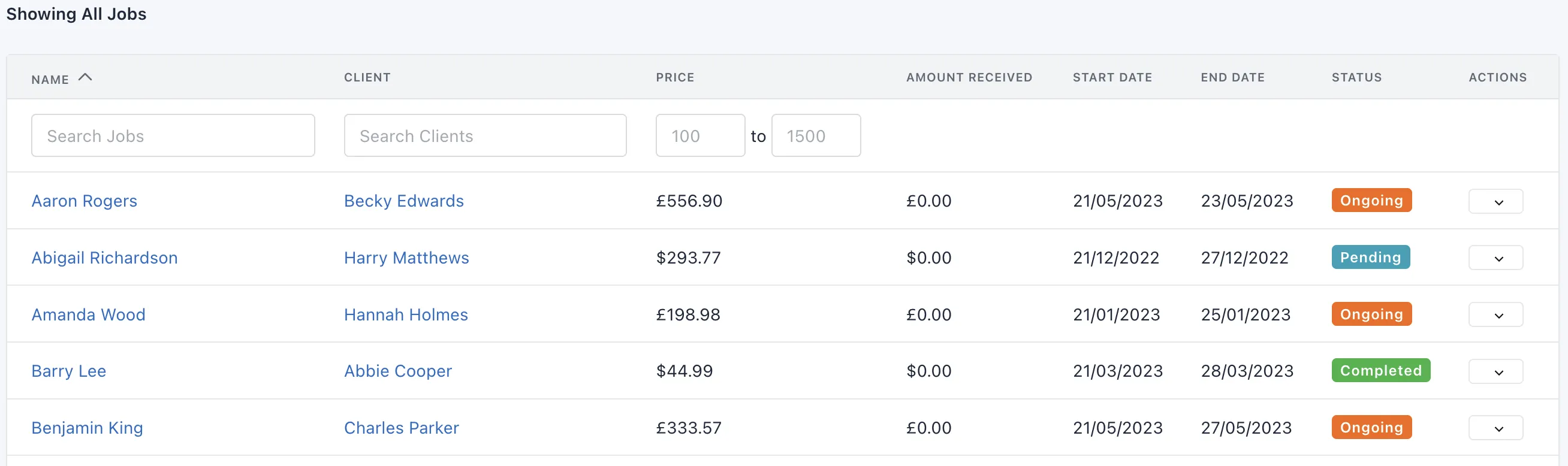
Alternatively, you can use the global search feature, which is the magnifying glass icon located at the top right of the page, next to your business name. This will show any clients, jobs, estimates or invoices that match your search query.
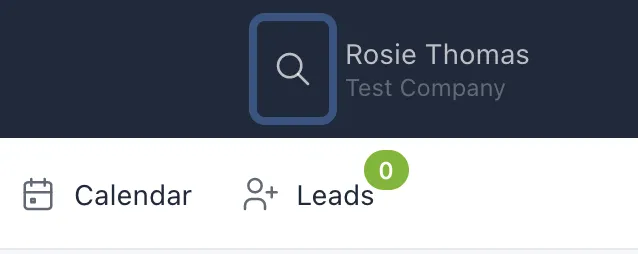
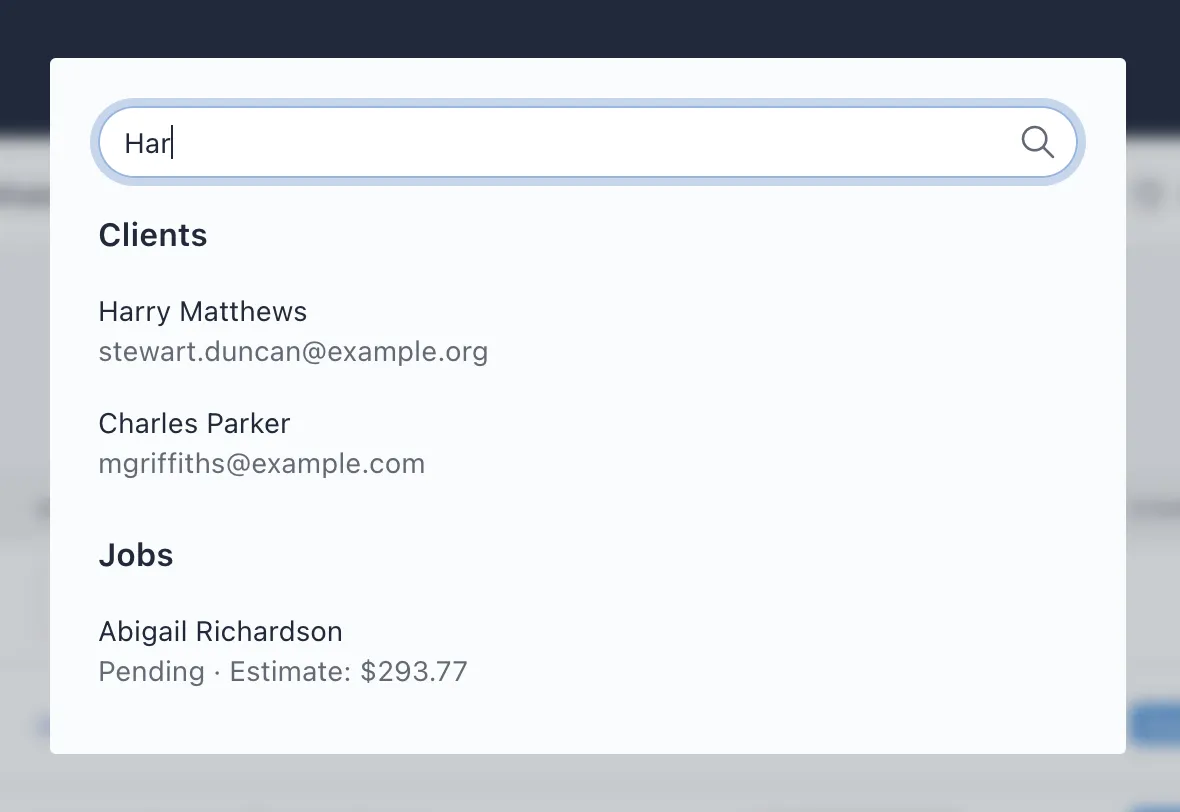
Once you've found the job, you can delete a job. Using the Delete Job button at the top right of the page. Please note that deleting a job will also delete the following:
- Estimates
- Invoices
- Hours logged
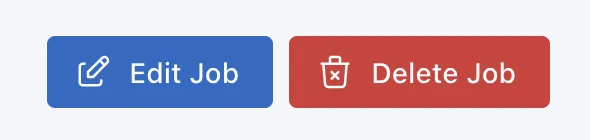
After clicking on the "Delete Job" button, you will be shown a confirmation popup. If you've changed you mind, you can click on the "Nevermind" button and noting will be deleted.
If you still wish to delete the job, click the "Delete Job" button and the job will be permanently deleted.
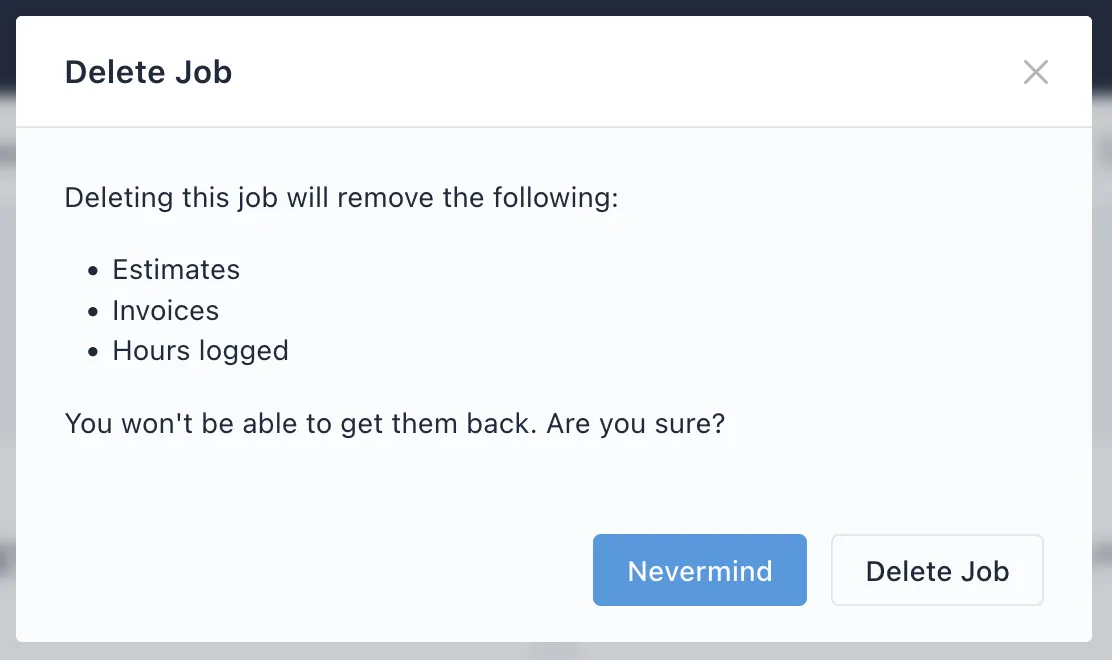
Once the job has been deleted you be returned to the job listing page.