ClientWide allows you to create and assign jobs against each client. A job lets you store the following information about it:
- Client Name
- Job Name
- Job Description
- Job Difficulty
- Job Estimate
- Start Date
- End Date
There are 2 ways you can create a new job:
- From your dashboard - Click the "Create New Job" button at the top right of the screen.
- From your client listings page - Find your desired client and click on the "Actions" button and then click the "New Job" link.
Once logged in, navigate to Jobs and click on the "Create New Job" button located at the top right of the page.
This will take you to the Create Job Page. Within here you will see a form where you can enter your job details. Please note that:
Are all required fields, excluding the Job Description / Notes field. Feel free to leave this blank if needs be.
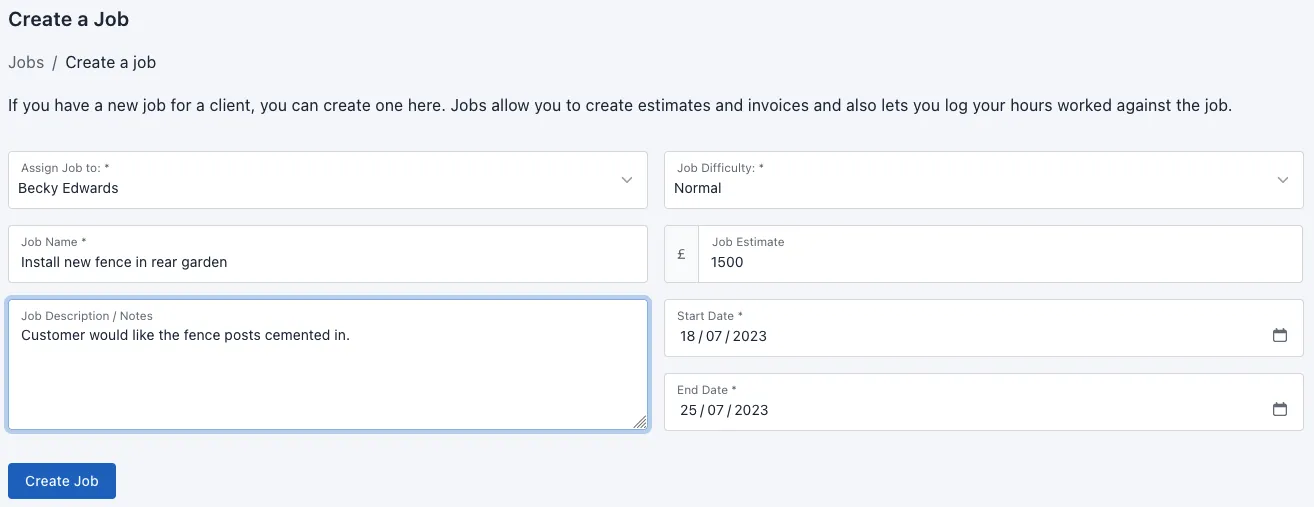
The currency that appears in the estimate field is based on the currency you set when creating the client.
Once you've added your job details, click the Create Job button at the bottom of the form. If there are any errors with the data you have supplied, the fields and their respective error messages will be show.
On success you will be redirect back to the job listing page where you can view all of your jobs.