Updating an estimate is easy. This guide will show you how.
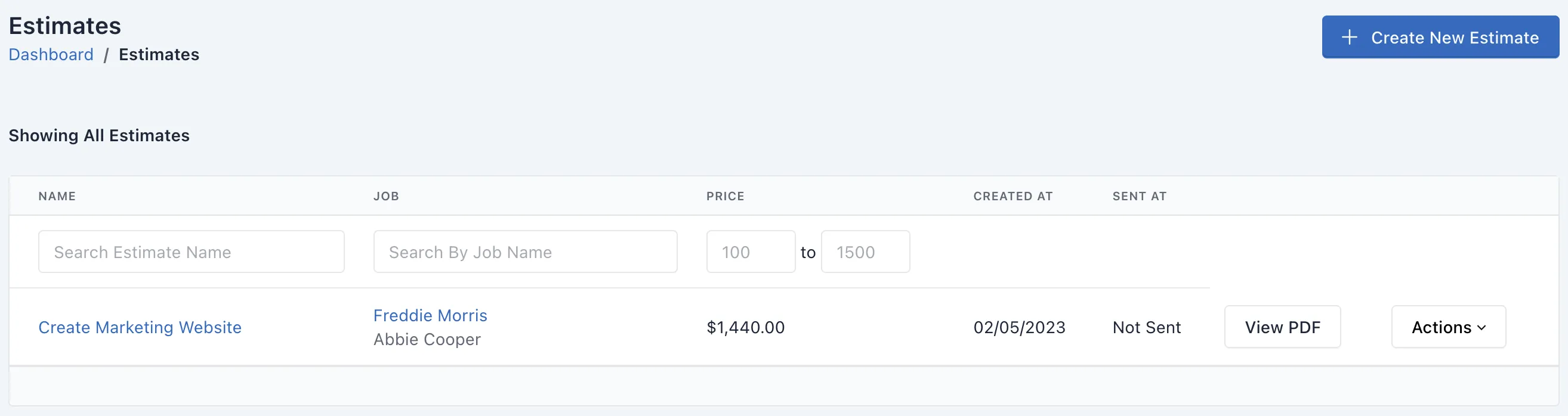
You can use the search boxes to search through your estimates by their name. Alternatively, you can use the global search feature, which is the magnifying glass icon located at the top right of the page, next to your business name. This will show any clients, jobs, estimates or invoices that match your search query.
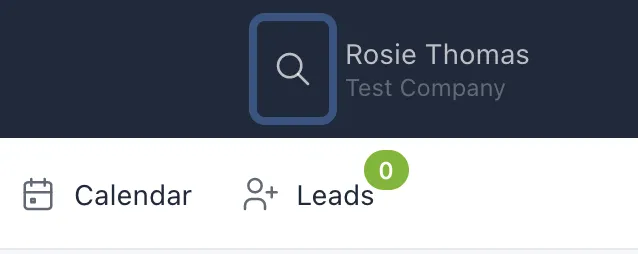
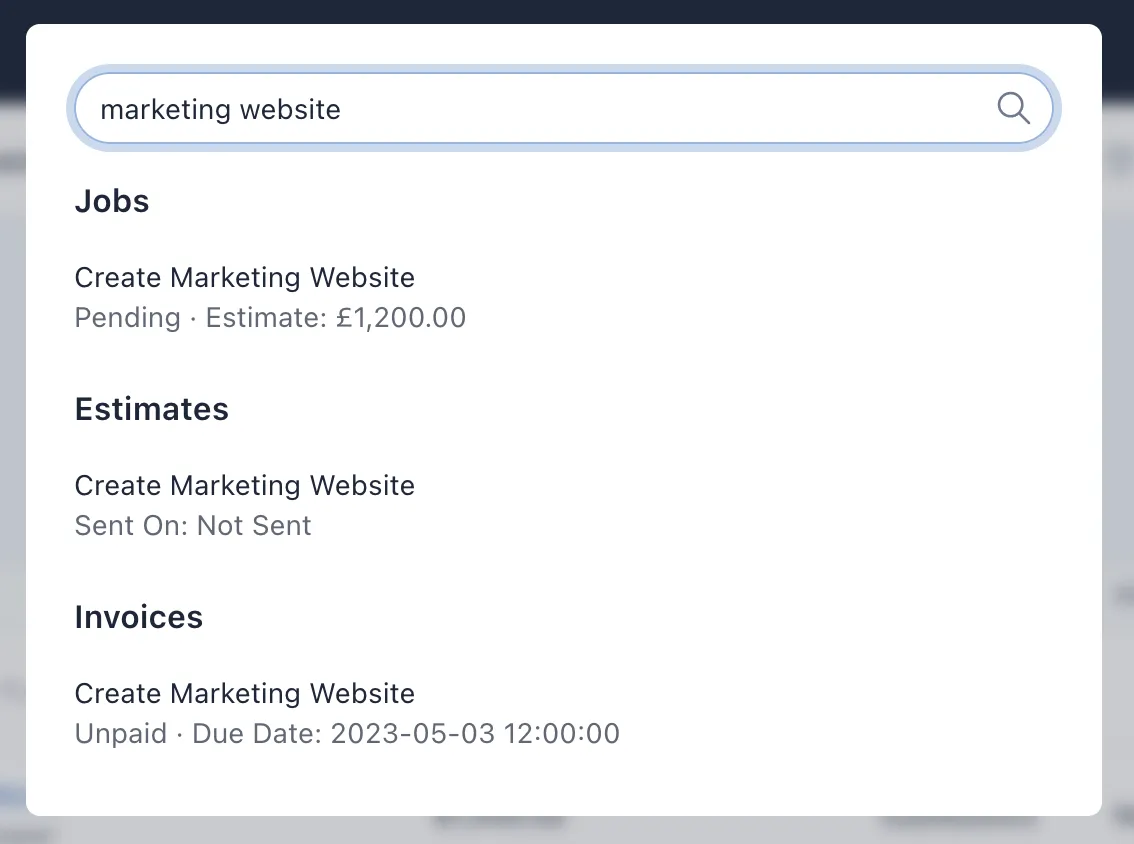
Once you've found the estimate, on the far right hand side of the results table is an "Actions" button. Clicking on this will show a drop down menu. From the list, click on "Edit".
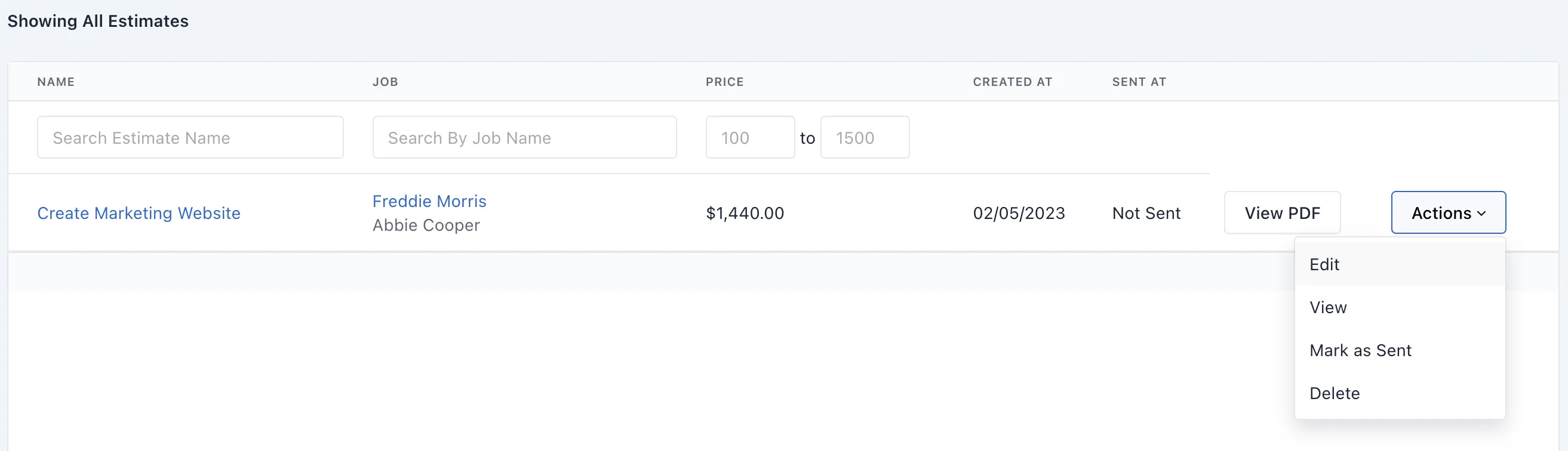
On the edit estimate page, you won't be able to change the client or the job, but you can change the name that shows on the estimate PDF.
You can add, edit or remove billable items if needed, as well as the quantity of each item.
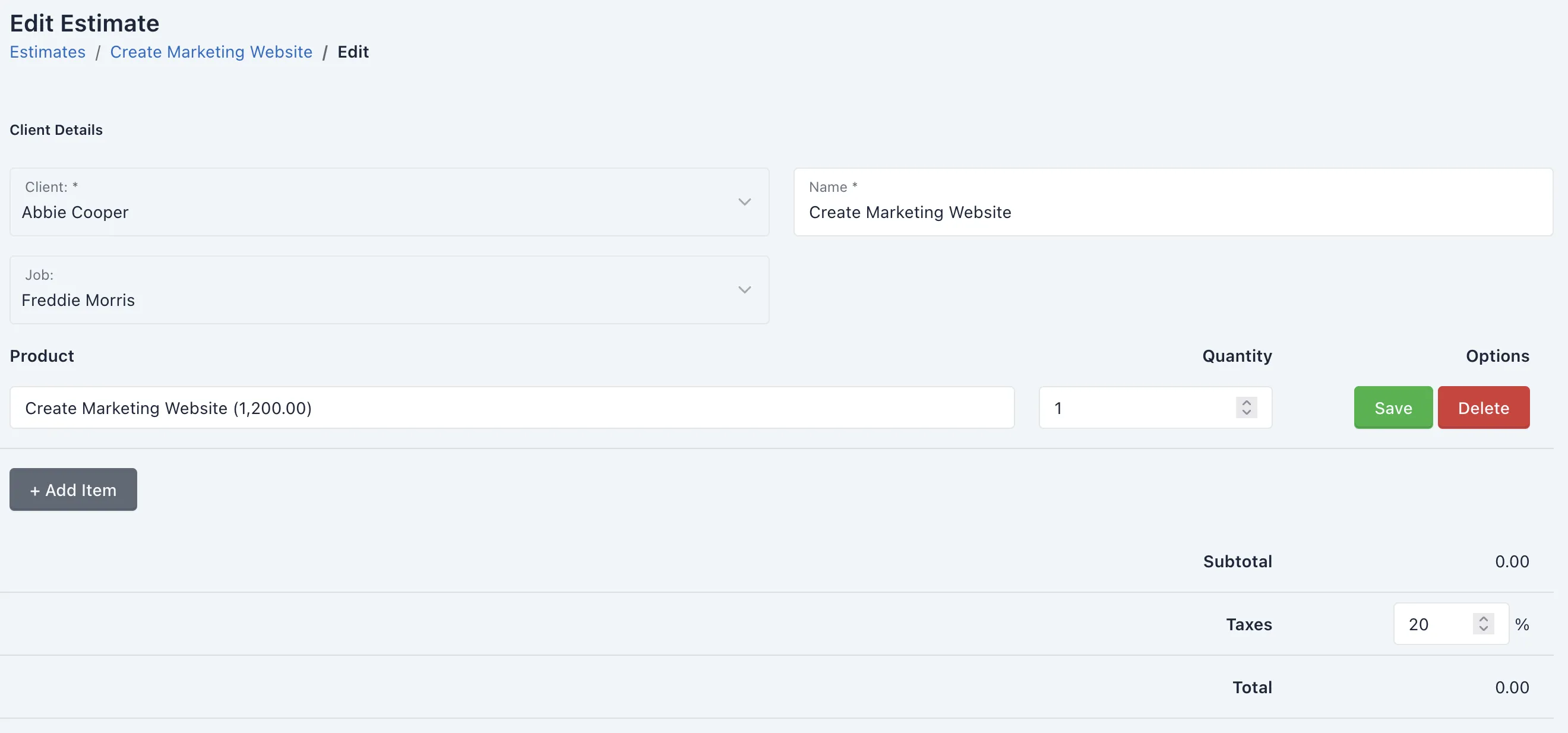
Once you are finished making your changes, click the Update Estimate button to save your changes.
Please note upon updating an estimate the current PDF will be deleted and a new one with the updated details will replace it.