Updating a client record is very simple.
Once logged in, navigate to Clients Here you will be able to see all of your existing clients. You can use the search boxes to search through your clients by their name or email address.

Alternatively, you can use the global search feature, which is the magnifying glass icon located at the top right of the page, next to your business name. This will show any clients, jobs, estimates or invoices that match your search query.
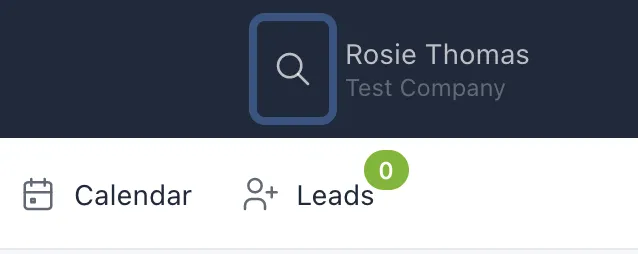
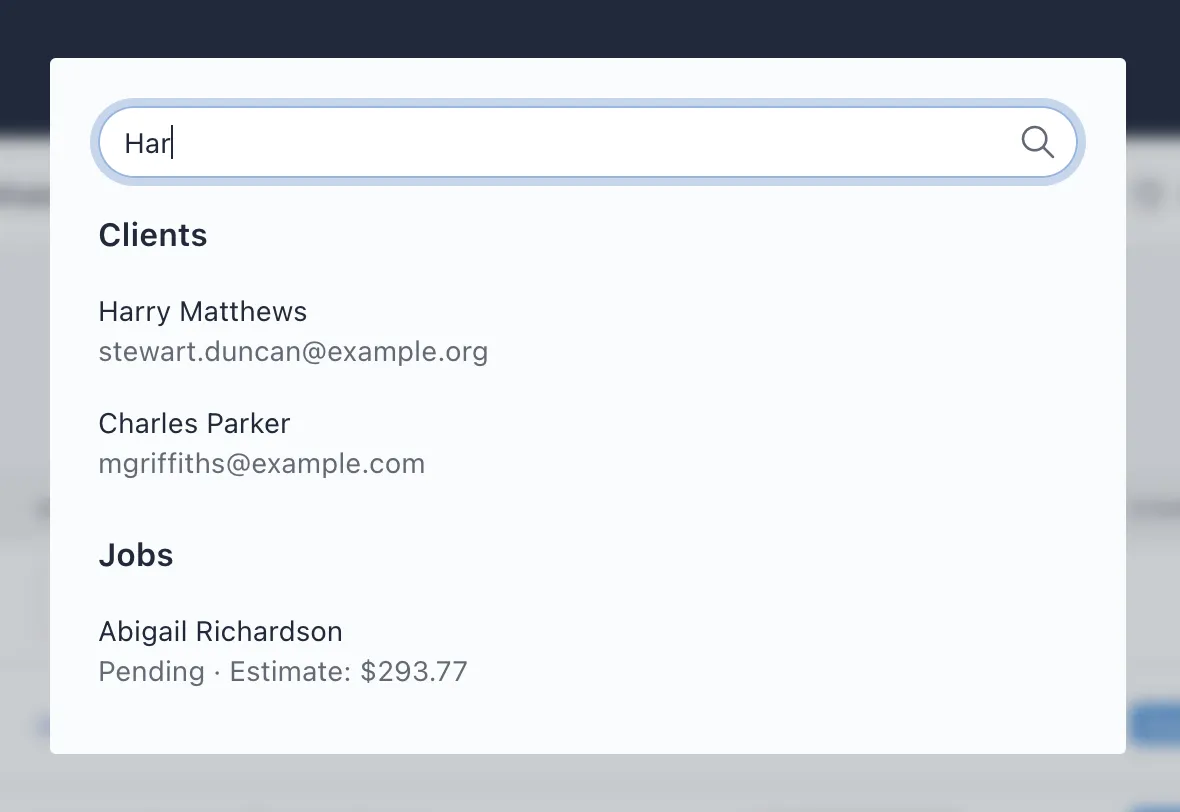
Once you've found the client, on the far right hand side of the results table is an "Actions" button. Clicking on this will show a drop down menu. From the list, click on "Edit".

On the edit client page, you will be able to change any information, however fields marked with an asterisk (*) are required and cannot be left empty.
When editing a client, there is a new field that wasn't present when creating one. This new field is the "standing" field and allows you to set how good this client is to work with.
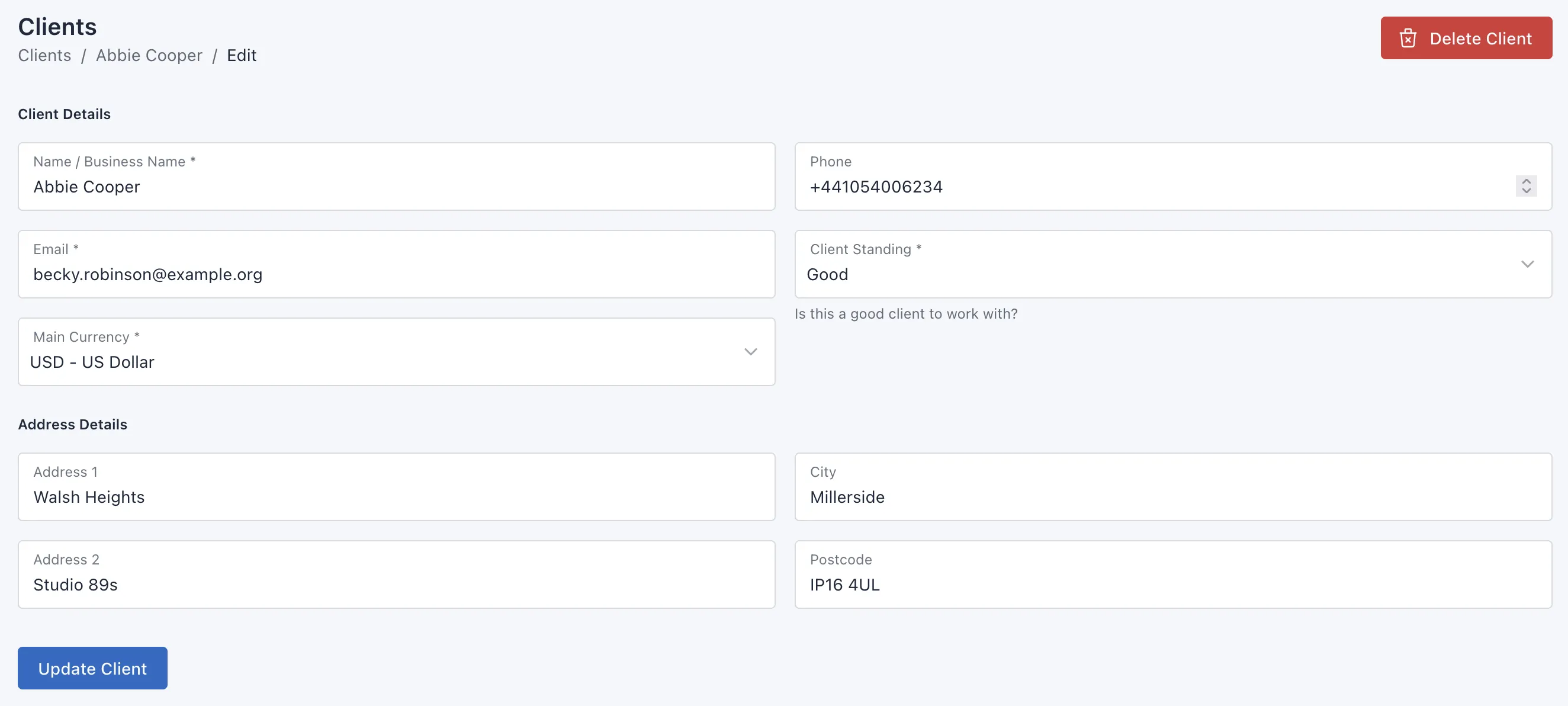
Once you are finished making your changes, click the Update Client button to save your changes.
If required, you can delete a client. Using the Delete Client button at the top right of the page. Please note that deleting a client will also delete the following:
- Jobs
- Estimates
- Invoices
- Hours logged
Deleting a client and all of the above is permanent. You won't be able to restore them.